How to Factory Reset HP Laptop: Step-by-Step Guide for Windows 10/11
Whether your HP laptop is running slow, infected with malware, or you’re preparing to sell it, performing a factory reset can restore it to its original condition. This comprehensive guide will walk you through how to factory reset HP laptop, covering both Windows 10 and Windows 11.
Why a Factory Reset?
Consider such considerations in advance to determine whether a factory reset is the best solution:
Main reasons to reset performance issues:
A laptop slows down due to unnecessary files, disconnected drivers, and program incompatibilities.
- Virus or malware infection: A factory reset removes highly resistant, deeply entrenched malware that standard antivirus software can’t.
- Resale or transfer preparation:Resetting this wipes all personal data and ensures privacy.
- System crashes, errors: A good Windows cleaning may disinfect some blue screens or software issues.
Knowing how to factory reset HP laptop saves time and stress in hiring a professional.
Steps on how to factory reset HP laptop using Windows settings.
Most HP laptops running Windows 10 or 11 function well with this approach.
First: backup data
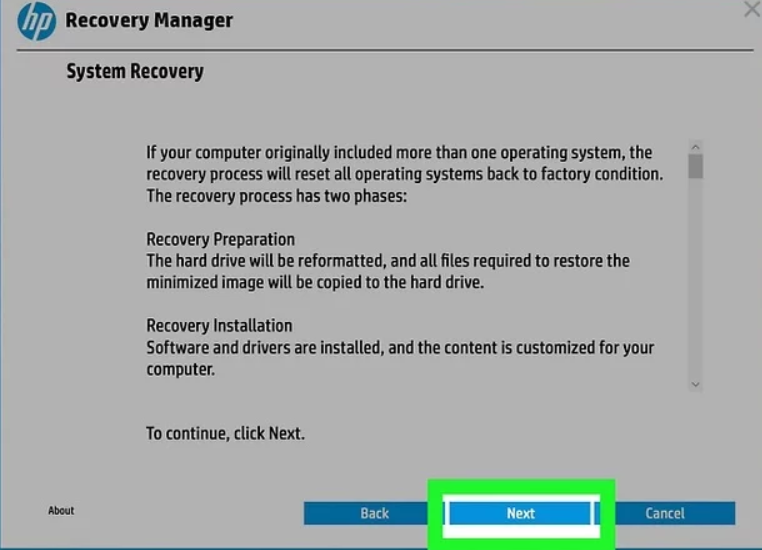
Before resetting, save crucial data to an external hard drive or the cloud. Factory reset erases your computer, files, photos, and apps.
In Step 2: choose Reset Options
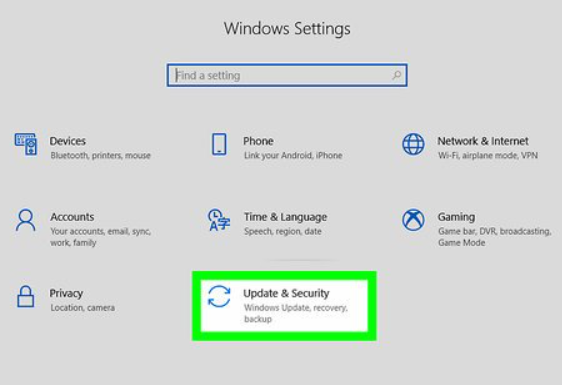
Navigation Procedure
- Launch Start
- Settings
- Update & Security
- Recovery on the left.
- Select Get Started under Reset this PC.
Step 3: Select a Reset Type
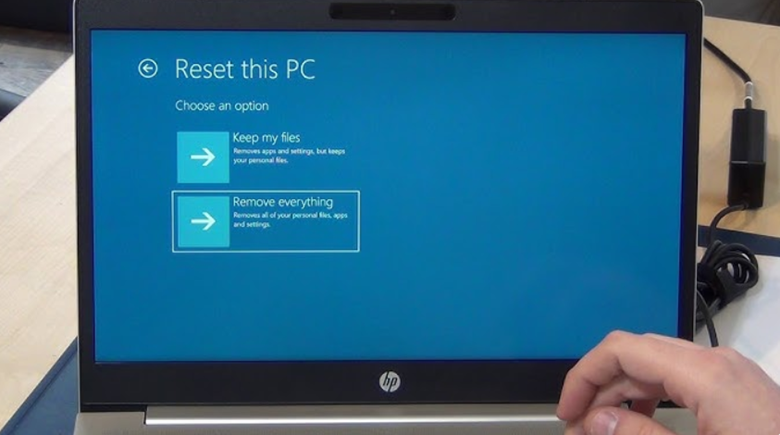
Now you have two choices:
- Keep my files:This deletes programs and settings but keeps personal data.
- Get rid of everything: Clears system, data, and applications
Select Remove everything to reset everything.
Step 4: Reinstall Windows
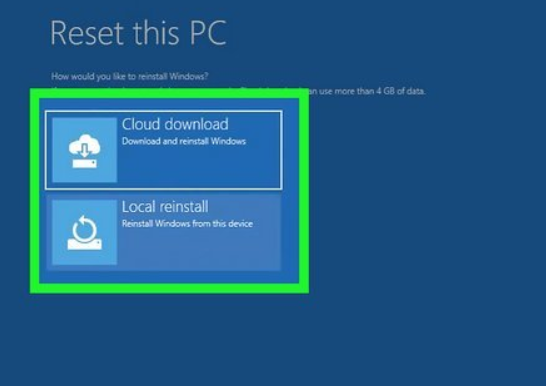
The options are:
- Cloud download: Microsoft provides the newest Windows version.
- Local reinstall: Uses device files.
Starting again with cloud download is advised.
Step 5: Confirm and Reset
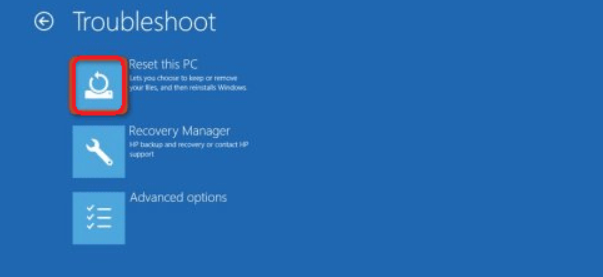
Click Next, then Reset. The HP laptop will restart and reset, which may take 30–60 minutes depending on your system.
Yes, you may reset an HP laptop using Windows settings.
Instructions for Factory Resetting an HP Laptop With HP Recovery Manager
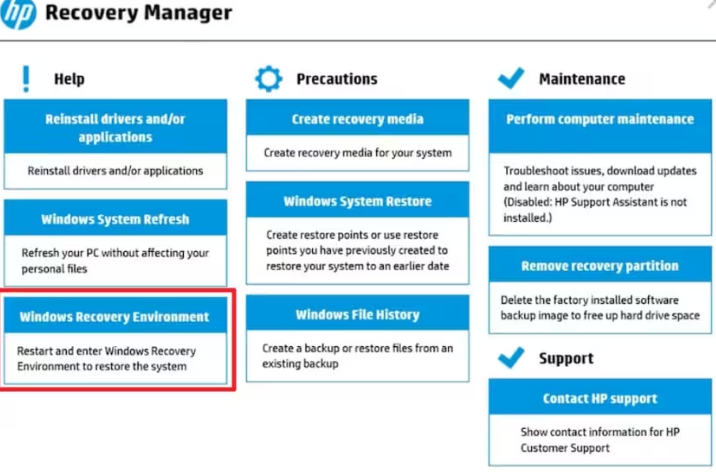
HP Recovery Manager, incorporated into several HP laptops, gives an additional reset option.
Step-specific instructions
Recovery Manager Process
- Restart your laptop.
- Press F11 repeatedly during bootup to see the recovery screen.
- Select Troubleshoot → Recovery Manager.
- Choose System Recovery.
- Complete the reset using the on-screen directions.
This approach works well for laptops that won’t boot into Windows.
Tips for a Smooth Factory Reset
Remember these while resetting your device:
Pre-Reset Checklist
- Connect your laptop: It takes a bit to reset, so you may need to connect it in. Using battery power to reset would kill the battery.
- Maintain a reliable internet connection: particularly for cloud downloads.
- Disconnect external devices: to prevent inadvertent USB or hard disk formatting.
- Keep license keys: for paid applications like Microsoft Office and Adobe.
One must know how to factory reset an HP laptop to recover data, reinstall programs, and update drivers.
What Follows the Reset?
HP laptops restart like new after a reset. You must:
Setting Up After Reset
- Register your user account
- Reconnect Wi-Fi.
- Reinstall vital software.
- Restore backed-up files.
- Update Windows to get the latest fixes and drivers.
This post-reset configuration ensures your laptop works properly and securely.
Conclusion
You may know how to factory reset an HP laptop using Windows settings and HP Recovery Manager. Factory resets may repair performance issues, remove viruses, and prepare a laptop for sale. Don’t skip steps, back up your data, and save your program keys. After resetting, slowly reinstall critical programs and update your system for the best performance. If you find this tutorial helpful, share it with others who may be having HP laptop issues. I’ll gladly help you reinstall drivers or optimize your system after the reset!
FAQs
Q1: Does a factory reset kill viruses?
A full reset erases the hard drive, reinstalls Windows, and eliminates most infections.
Q2: Can I reset without deleting files?
As long as you choose “Keep my files” during reset. You should back up your data.
Q3: What if my laptop won’t boot?
Use HP Recovery Manager or press F11 to enter Windows Recovery when the laptop starts.
Q4: Does factory reset mean formatting?
Not quite. Factory reset deletes data and reinstalls Windows, whereas formatting erases the disk without OS reinstall.
Q5: How frequently must I factory reset my HP laptop?
This would only be done in extreme cases like performance difficulties, malware assaults, or device sale preparation.
Q6: Will I lose premium programs like Microsoft Office?
All purchased apps will be lost until you reinstall and input the licensing keys. Therefore, record these keys before the reset.
